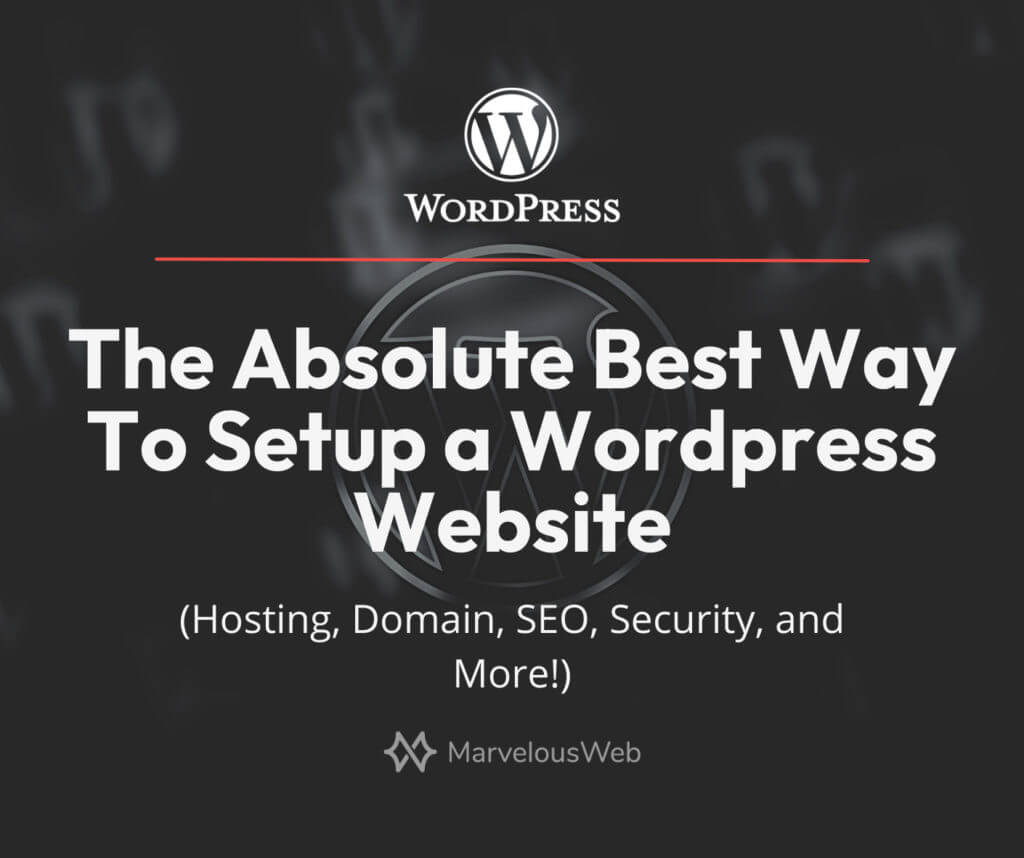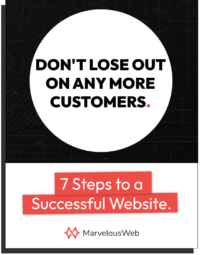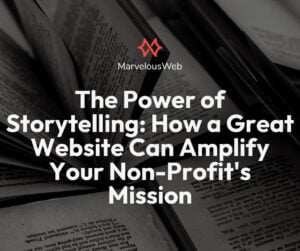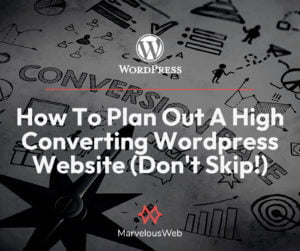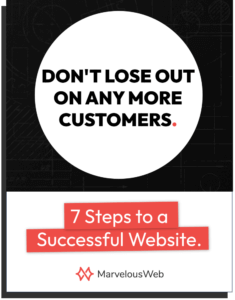In this article we will discuss how to setup a WordPress website. This isn’t as much a reference to how to build a WordPress website from start to finish but rather the plugins that should be present for you to start as well as your outlying setup such as hosting and domain. I recommend using this for reference against any tutorials you may watch and use it to keep your WordPress site in check.
The #1 Goal With a WordPress Setup
The #1 goal with a WordPress setup has everything to do with the three mission critical S’s. Those are speed, security, and SEO. In fact those three right there are the main reasons people hesitate to use WordPress. They’ve heard that it’s a slow bulky platform that gets hacked every day. Well, that’s another great reason this article exists. I am going to show you what you need to do to have a fast, secure, search engine optimized WordPress website.
Getting Started
I’ll keep this really simple, as best I can. I want you to understand what makes a WordPress setup good and what makes one bad. This will help you set up your own website but it will also help when you are following a tutorial or potentially hiring a WordPress Consultant.
With all that said, we are going to dive in and go through the following topics:
- How you should setup your hosting, domain, and email
- What you want to avoid on your WordPress site
- Plugins you should always have
- Page builder setup and choice
- The three mission-critical S’s (Speed, Security, SEO)
What We Want To Avoid
First things first, let’s go over what we shouldn’t do. When building out a WordPress website, there are some things that we might want to avoid. I’ve seen many business owners get stuck because of the issues I outline below. They may end up with a slow website or even worse, a broken website.
Here’s what you want to avoid when building a WordPress website.
Too many plugins
Think minimal.
You don’t want a lot of plugins. At the very most you want 10. So always keep this in mind. If you log into a website that someone has created for you, and there’s a plugin for every little thing, they don’t what they are doing, just to be clear.
Limiting or broken pre-designed theme
We don’t want to use a limiting theme that looks like everyone else’s. For example, one that you get for free in the Themes section within the Dashboard (you can nip that habit in the bud right now). Or one that you get from a website like Envato Themes. Unless they are Elementor or another page builder equivalent based, I would not ride. Keep reading to find out what I recommend.
A truly custom theme
I don’t encounter too many developer doing this any more but pretty much this is a custom developed theme made by a developer that you hire and it avoids using plugin while completely limiting your ability to change or edit it.
At MarvelousWeb Media, I use Elementor on most website, Divi on a couple, and Beaver Builder on my earlier websites. With all these page builders, I can, at the end of the project, show my clients how to go in and make changes when they need to. A custom developed PHP theme would totally limit their power and control with their website. It also would limit other people that may end up working on the website.
A Google Analytics plugin
Let’s shed all the weight that we can. An extra plugin CAN do some damage to your speed so if we are using a plugin to simply place a couple lines of Google Tracking code in your header, then we’re doing something wrong. I say don’t bother with Monster Insights or any of the other dashboard plugins. Set up your Google Analytics account and place the code in the header. Most page builders make this easy without the use of a child theme.
Step-by-Step Setup
Hosting, Domain, & Email
The Why
Doing this part right will save you days or potentially weeks or months down the line. The amount of days and months, we have spent helping clients track down domains from runaway developers to deceased developers to finnicky developers. I get clients set up this way, and there is never of question of “who has my domain”, “what is my hosting” and so on. Here’s how you want to do it….
The What
Hosting
Don’t go with Bluehost. But no seriously, do not go with Bluehost (I’d skip GoDaddy as well). It is promoted a lot but far from the best host. One of my third party favorites right now is Siteground. They made a serious comeback and their server quality is up to par with what someone needs to run WordPress. I don’t recommend shared hosting but even their shared hosting is running fast.
We offer old fashioned one-on-one service, website hosting to our clients at a premium fee.
Domain
Purchase your domain from Namecheap. They have the best deal, the nicest, and most reliable interface. You can also get away with professional email for $12/yr. I recommend Namecheap for a few reasons:
- You don’t want everything tied up in one place. Have your domain over there, hosting over here, and email right over there. This avoids the hassle of switching if you don’t like the host. It also minimizes risk if something did happen with the host. Let’s say you lost your password or they drop you out of the blue because your cc expired. I’ve seen it all happen so keep your domain in a place you fully control.
- You can provide limited access to developers. Let me say this clearly. Developers do not need to transfer your domain and they should never purchase it for you. If you provide access to the DNS through Namecheap, then you are good and so are they. Your domain simply needs to point to the right place so transfers, nameserver changes, and other nonsensical developer requests are not necessary.
- Namecheap is cheap. It’s in the name. You will get the very best deals available on their platform for all sorts of extensions.
- They have more than domains. I don’t recommend this unless you are a tight budget, but they offer email at a great price and other website services too. If you are looking to get professional email though, I would recommend Google Workspace hands down though I have used Namecheap email in the past for a couple startups.
Google Workspace. That’s all.
Okay, fine….let’s discuss in more detail. Google Workspace costs around $10/mo/usr for me and it is worth every penny. It is a hard winner over cheap cPanel email, Namecheap email which I mentioned above, and……I don’t want to say it……FORWARDING.
My biggest argument when setting up clients is that Google is everything and everywhere. Because you are setting up an email account with them, you now can do quick login with your professional email to sites you may use for professional purposes. You can connect your email to your phone in seconds. You can setup a Youtube channel which uses your professional email. You can access the oh so useful Google Workspace tools like Google Docs and Sheets under your professional email account. All in all, it provides easy access and far reach. I cannot say the same for cheaper email options or it’s “equivalent”, Outlook.
Page Builder
The Why
No code is the way. Especially for beginners.
By installing a page builder, you are shortcutting the design and building process of your WordPress website. It will let you visually build out a website without ever having to figure out a lick of code. The other option is to use Gutenburg, but if I am being honest, I am not too familiar with it but I do know it doesn’t offer the functionality and features of a full page builder plugin. It’s trying though.
The What
My top pick for a page builder is easily Elementor. I have extensively used Divi, Beaver Builder, WPBakery : ( , and even SiteOrigin (if anyone uses that anymore).
Right now I’m testing out a very new one called Oxygen. It apparently outdoes all the above but I will be the judge of that soon!
Elementor beats the other page builders in the following ways:
- Highly intuitive column/section navigation
- Loads faster than the others when testing the exact same looking website
- Better for SEO because less code is used to build the same thing as the others
- More intuitive settings for elements
- Easy drag-and-drop system which stays presence while not getting in the way of your build
- Quick and easy access to page essentials like Featured Image, Title, Template, and so on.
- I could go on but that should do it for now.
Elementor’s software is simply better and you will most certainly builder faster with it than with the others.
I’ll do a thorough comparison one of these days.
Security
The Why
WordPress is well known for how vulnerable it is to attack. And it’s true! If you have a plugin that’s a little outdated, your site could be exploited. So a quality security plugin plus the techniques I outline below, will help you to avoid ever getting your WordPress site hacked.
The What
Plugins
I recommend Sucuri, Wordfence or my new favorite, WPCerber. I love WPCerber because it shows who is logged in, who has attempted to log in and let’s you cancel sessions. Then of course, it offers the basics of a scan and file verification while being more lightweight than Wordfence.
Another thing to note along the lines of plugins, is get rid of any you don’t from your website in general. The more plugins you have, the more likely you are to encounter an exploited plugin. So less is best.
Backups
Take backups of your website or ask your host or web designer to provide you with a offline backup. You’ll also want to check with your web designer that they are doing some sort of regular back up for your website. That way if something went wrong and you needed to confidently go back, you could.
Enable Auto-Updates
Make sure Enable Auto-Updates is on for all plugins on your website and ensure WordPress Core is update regularly. The biggest risk with doing this is that sometimes updates break things. But I’d rather your site have a little issue in the front end then get exploited. For our hosting customers, we have this setup but we also back it up with uptime monitoring and weekly manual checkins on the website to make sure everything is running smooth.
Avoid Shared Servers
I recommend going with at least a VPS (virtual private server) at the minimum because that provide more of a barrier between the hundreds or even thousands of people on that same shared server. In the past, I have seen too many client sites get hacked as a result of someone else’s website on that same server being hacked. So avoid the mess and go with a VPS. A dedicated server would be the next best option.
SEO
The Why
Maybe the most important term on the internet for business owners and the biggest buzzword too!
SEO is pretty important but I do believe there’s too much hype and confusion over it. Nevertheless, it does matter and I want to help you do the basics for your WordPress website. Improving SEO will allow you to better rank in the search engines and therefore bring in more traffic or leads.
The What
Quality Useful Content
Always the most important aspect of ranking. Make sure your website is helpful and thoroughly helps users find what they are looking for and create engaging content that does this. I have seen it play out time and time again. Your website structure is king.
Plugins
You’ll want to install RankMath or YoastSEO. YoastSEO has been THE plugin for SEO for a long time now but I’m starting to like RankMath a little bit more.
Install one of these and go through the steps they outline to get it fully setup and maximize these plugins.
Google Analytics & Google Search Console
Setup Google Analytics and Google Search Console for your website. You’re essentially submitted your website to Google when you do this and getting more insight and data into your website and how it performs. Elementor allows you to place code right into the head of your website so you won’t need to install a Google Analytics plugin.
Page URLs
Setup your categories right from the jump and make use of parent and child pages. As an example, if you have services that you offer, make Services a parent page and all your services pages child pages. Your URL would look like this https://domain.com/services/service-name. This sort of URL structure is everything for Google to better understand what you offer and where you should be placed. It provides context for your offerings.
Meta Titles and Descriptions
Another one I’ve seen play out first hand. The things REALLY matter. On multiple client websites, I have seen rankings increase simply based on a change to the meta title and description. But if you think about what it means, that sort of result makes sense. Similar to Youtube, you’ll find success when you are able to get people to click on and watch your video. Same for Google Search. You win if you can get people to click first then stay and read what you have to say.
When people search for key terms, they are shown many options. The more intriguing Title and description that best ropes in their keywords will get the click. Then, to keep your rankings, make sure they stay on your page which means you also need to serve them the best through your content. Any SEO plugin will allow you to set these up when you edit a page.
Speed (the simple way)
The Why
Speed actually relates a lot to SEO. In fact, the main reason I care about speed is because of SEO. Most people won’t wait more than a couple seconds for a website to load, which means when they click they aren’t staying afterwards, which means your content wasn’t helpful and you shouldn’t rank for that keyword. So we want to maximize this with WordPress as best we can since WordPress is a HEFTY HEFTY piece of software! (I say this compared to an HTML site like one you can build with Webflow. Those sites seem to load before you even click the button! 😀 )
The What
Remove Plugin & Theme Bloat
I won’t dive into more details on this as we cover it above but make sure to remove plugins you don’t need and themes that you don’t need.
Plugins
A caching plugin will help a lot with speed as well. It is responsible for saving your pages on someone’s browser so they can be served quicker. Most caching plugins also offer other sweet features like deferred loading, code minification, browser caching, Lazy Load, and more. I use Breeze because it comes with Cloudways (my preferred host for purchasing your own servers). Breeze also has a lot of great features but there are others out there. If you use SiteGround (certain other hosts) you’ll get their own propriety caching software which you have to use anyway.
Server Response Time and CDNs
Servers seriously matter in the speed department. Let’s say your WordPress site loads in 1s but if your servers don’t respond for 2s. Your total load time goes down to 3s. That’s where CDNs come into play. A CDN or content delivery network, delivers your content from servers all over the world so when someone accesses your website in New York, they get faster load times, though your main server may be in California.
And of course, make sure your baseline servers have a good load time to start. A CDN should be an improvement not a fix.
Image Optimization
Images and videos will be some of the content takes the longest to load so having these files minimized will go a very long way in your load speed. I find that most images can also reduce about 80% of their file size while maintaining similar quality. I use EWWWW Image Optimizer for all my client websites. Some caching plugins will offer this however. Some image optimization plugins will offer CDNs too so be sure to fully scope out and minimize what you need. In other words, choose your plugins wisely.
Another option for image optimization is ShortPixel.
Something to Note: If you have videos on your website, serve them through Youtube or Vimeo over your own website. I say, leave the video serving to the platforms that have already mastered it and reduce your website’s own load time at the same time.
Conclusion
So as you can see, there’s a lot that goes into doing a WordPress website right. I wanted to break down what I found to be the most important aspects to the setup after building about 100 of them. Be sure to check out some of the plugins I mentioned and get to building. Good luck! And remember, the more time you take to learn and understand, the better the results down the road.
Let me know if you have any questions below about this setup! I’d be more than happy to answer.